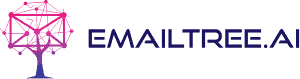Have you ever felt overwhelmed or anxious when opening your inbox, only to be faced with hundreds of unread emails? Many of us can relate to that sinking feeling. Email overload has become an epidemic in the modern workplace, with the average office worker receiving around 120 emails per day. But it doesn’t have to induce panic or drain your productivity. With the right email management strategies, you can prioritize and triage your inbox like a pro.
In this article, we’ll explore some of the top techniques used by customer service professionals to quickly identify the most critical emails and respond efficiently. Whether you’re a customer service manager trying to boost team productivity or a customer service agent hoping to improve your personal workflow, these inbox organization methods can help you regain control. Read on to learn how small changes to your email routine can have a big impact.
The 2-Minute Rule
Let’s start with the basics. The 2-minute rule is one of the simplest ways to chip away at your inbox. Here’s how it works:
When you open a new email, ask yourself: “Can I respond to or address this email in 2 minutes or less?”
- If yes – do it right away! Reply to the message or complete the quick task before moving to the next email.
- If no – either delegate it to someone else, schedule time to deal with it later, or file it in a folder to address during your dedicated email time.
This approach prevents emails from piling up unread in your inbox. Quick replies and easy tasks get done immediately, while longer items get passed over temporarily.
The 2-minute rule helps you ‘eat the frog‘ – getting simple tasks out of the way so you can focus your energy on more challenging or urgent issues. Give it a try, and watch your inbox clutter diminish as you work through emails effortlessly.
Set Up Email Filters
Setting up customized email filters can dramatically improve your email workflow by automatically sorting incoming messages according to your preferences. Here are some filter options to consider:
- Filter by sender – Automatically move emails from high priority senders like your boss, clients, or support team to your inbox. Funnel others to secondary folders.
- Filter by subject keywords – Look for key terms like “Urgent” to pull important messages to your inbox. Divert non-essential threads to your updates folder.
- Filter by date – Have messages older than 2 weeks automatically move to your archive folder so they don’t clutter your inbox.
Take time to think about what’s most important and set filters accordingly. You’ll reduce time spent sorting emails manually. Let automation handle mundane organization for you!
Use Multiple Inboxes
For additional inbox organization, try using multiple inboxes. Set up separate tabs or categories for:
- Today – Emails to tackle immediately
- This week – Less urgent tasks for the current week
- Pending – Waiting on a response from someone else
- Low priority – Non-critical emails to read when you have time
Segmenting your inbox this way makes prioritizing simpler. You know right where to find pressing items requiring quick action versus emails you can reply to later.
Some email platforms like Gmail allow creating custom tabs. Or use labels/categories to break up your single inbox into logical groups. Checking the Today view first each morning keeps your workflow running smoothly.
Schedule Email Time Blocks
To stay focused amidst all the incoming distractions, schedule dedicated time on your calendar to power through emails. This prevents constant context switching and gives your brain space for deeper work.
When selecting your email time blocks, consider:
- Checking emails 2-3 designated times per day rather than all day long
- Turning off email notifications outside of selected times to minimize disruptions
- Limiting email checking to 30-60 minutes per session to maintain efficiency
Guarding your calendar and selectively choosing email check-in times keeps your days balanced. You can immerse yourself in meaningful work knowing that a planned email catch-up session is right around the corner.
Review Emails With the 4D Method
The 4D method gives you a systematic way to rapidly process emails in your inbox during your designated email time. Here’s how it works:
Delete – Get rid of any irrelevant messages, spam, or notifications.
Do – For quick 1-2 minute tasks, handle them directly within your email.
Delegate – Forward any messages onto someone else who can take care of it.
Defer – Either reply to schedule for later or refile longer emails in your ticket inbox or other folder.
Running through the 4Ds allows you to split your emails into clear action piles – delete, now, later, or someone else. It takes practice, but this approach can cut your triage time tremendously while preventing any tasks from falling through the cracks.
Use Email Auto-Responses
Finally, take advantage of email auto-response tools to manage incoming messages more efficiently. Here are some auto-reply options:
- Confirm order receipts to customers automatically
- Notify senders of your upcoming time off or vacation
- Indicate your alternative contact options like chat or phone
- Explain your typical email response SLAs so clients know when to expect a reply
Auto-responses reduce repetitive manual messages so you can focus on more complex requests. Customers also appreciate the instant acknowledgment. Configure your out-of-office and create templates to streamline your processes.
Leverage AI for Smarter Email Management
Managing high email volume doesn’t have to be amanual, time-consuming process. AI-powered solutions like EmailTree are designed to automate and streamline email workflows.
With EmailTree, you can:
- Filter and route incoming emails automatically based on advanced rules and logic
- Use Smart Inbox to surface the most critical emails while relegating low-priority messages
- Respond instantly to common queries with AI-generated email templates
- Prioritize support tickets via machine learning algorithms that consider history, severity, and more
By integrating EmailTree into your existing infrastructure, you can reduce the burden of email management. Customizable automations give your team back hours of time each week – time better spent delivering exceptional support.
Say goodbye to inbox fatigue and benefit from intelligent email organization. Schedule a personalized demo today to see how AI can amplify your team’s productivity.
In Summary
Email overload is a real obstacle facing all modern professionals. But armed with the right strategies for intelligently sorting, segmenting, and scheduling your inbox, you can drastically reduce email stress.
The tips above like the 2-minute rule, filters, multiple inboxes, and 4D method give you the tools to prioritize effectively. Finding the approaches that work for your role and workflow is key.
Regaining control of your email and reaching inbox zero may seem out of reach. But with a little consistency and effort, you’ll be surprised how manageable communication becomes.
So be sure to try these suggested techniques for a week or two. Your productivity and peace of mind will thank you! Let us know which inbox organization methods you find most helpful by tweeting us @EmailTree.