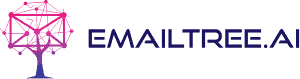Did you know that your inbox says a lot about you and that email workflow is a benchmark of productivity? Discover below a strategy with the top 10 tips for customer service to achieve inbox zero. It doesn’t matter if you're using Outlook, Gmail, or Zendesk.
Fun fact: The term "Inbox Zero" was first introduced over a decade ago by Merlin Mann. He was an American writer, known for the 43 folders, a website targeting regaining control over your time and attention. And he wasn't referring to the number of emails in your inbox, but about the weight of the inbox on your mind.
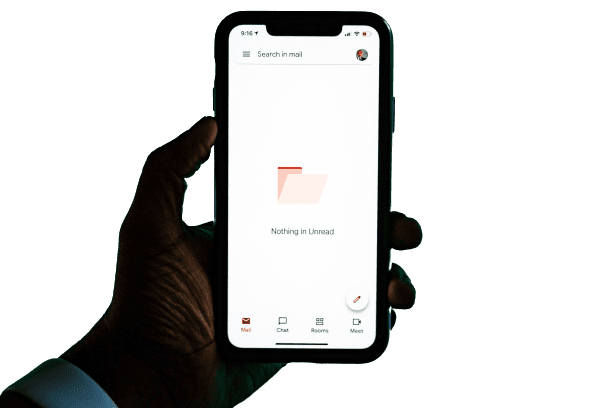
How to get to Inbox Zero in customer service?
If you are dealing with repetitive tasks and feel the need to deliver personalized messages fast, you are looking for customer service automation. Your journey begins by developing an email workflow.
It will continue with tools to increase performance by using automatic email triage. And if you are lucky, you will find the secret of sticking to the new routine, not only managing it one time.
#1 Develop an Email workflow and Be Consistent with It
Think of your email like a kitchen and emails are like used plates. Washed and put away, you will pass any inspection.
High volumes of messages come with an overwhelming feeling of not having enough time to deliver on your tasks. Psychologists say that one unanswered email weighs more than a dozen which you did answer.
To achieve customer service automation, you need to:
Develop inbox labels.
Use automatic email triage.
Organize emails.
Set up short templates for answering emails.
Schedule uninterrupted answering slots today for yesterday’s emails.
These days, most professionals use email as the primary method of communication. So, a better email workflow will offer you consistency and time-saving. Let’s take it step by step.
#2 Build a knowledge base and stick to it
Customer service automation is a humbling field. You have to make a lot of different people feel special, listened to, and understood first. If you know this, you are already on the right path.
Building on this knowledge, you have to make sure of the message you are sending out. Support teams are much more than a group of people answering emails. They are brand ambassadors!
So, their tone of voice, interest, and clear solutions are amongst the top 7 tips to handle all your customer emails with ease.
#3 Categorize automatically emails in Folders
To begin the labeling phase of your new email workflow, you can develop your inbox zero system this way:
ACT – answer emails now with a short message, if it doesn’t take you longer than 2 minutes, or schedule an automated one.
WAIT - answer tomorrow to be able to prepare the answer.
DELEGATE - share it with the people responsible for answering.
ARCHIVE - these are the emails you do not intend to answer right away or even ever, but you are not ready to delete.
SPAM - these are the emails that can be deleted.
Then, you can go over each one and attribute a color. Next, select each email and send it to the right label. You can select many emails to send over to each folder. You can also select rules in Outlook, Gmail, or Zendesk, to delegate to a colleague all emails that contain a specific keyword, for example.
#4 Delegate to the right service with Automatic Email Triage
An alternative to this email workflow would be to use a tech solution. One is the EmailTree AI email response generator. Its target is to assist customers, boost sales, and improve engagement.
With it, you can access automated replies based on easy-to-use AI knowledge. These will be personalized and sent faster. What’s more, the tool evolves with each human interaction.
On your way to Inbox Zero?
Automate 80% of your workflow in 4 weeks only and achieve Inbox Zero
#5 Be Helpful every time to avoid back and forth
For a zero inbox target, messages should not turn into back-and-forth spam. So, you need to be concise and structured. Each response has to have a purpose. You have to use the right wording to find out all the necessary information to lead the request through the customer service funnel.
Therefore, each email has to offer a type of answer, even redirecting the client to the FAQs section, or a standard recommendation, like the classic “have you tried [xyz]?”.
You can have this automated and on hand with the best apps to achieve zero inboxes in Outlook. These offer “smart replies”, “forward with template”, and “reply with template”, amongst other options.
#6 Archive emails when it’s done
Many people bypass the importance of archiving emails once done in a separate folder. But by doing so, you might miss them by deleting or they will pile up, occupy unnecessary space, and derail you from your not-so-impossible-mission: inbox zero.
Archiving makes it easier to keep all your important files stored safely. Rather than putting them in the trash can, which you will find out more about below, you are placing them in a virtual filing cabinet.
#7 Keep away spam and unwanted emails
If you have a public email address, you are most likely to receive spam or unwanted digital messages. Deleting them as they come is not enough these days, as they will continue to take up your time.
You can keep them at bay by setting up a rule to never receive messages from a specific sender. You can also mark all incoming emails you do not like as spam and you will not receive them in the future. It might seem like a little bit of extra work in the beginning, but it will pay off in the long haul.
#8 Use Add-ins to Increase Your Email Performance
Add-ins, add-ons, programs, or plugins are tools that you can download and add to your browser. These can help you automate tasks when developing your email workflow.
For example, they can set up reminders to email at certain times, or schedule emails for a specific day. These can track whether your email was opened, or create task cards for team members based on a line in the email.
#9 Integrate data from your CRM into Outlook
AI email response tools can also help you integrate data from your CRM into Outlook. By doing so, it will suggest the right answers, and it will mature with each new message.
This way, you can update templates faster, but also offer a personalized experience. Artificial intelligence software will pull out data, like customer names, from the CRM to answer in a friendlier manner at the right time.
#10 Set up autoresponders based on customers' questions
With the help of AI, Machine Learning (ML), Natural Language Processing (NLP), and algorithms, email management software like EmailTree can set up autoresponders based on customers' questions.
With the help of the Outlook extension - AI-Powered Reply Generator, the tool replies with a suggestion that can be sent as it is or you can further adapt it if you want. This will improve customer service by focusing on what the client needs and will reduce the average handling time by dragging and dropping text blocks.
Conclusion
Now you know how to get to inbox zero and what tools can make you more productive tomorrow. What you need is to play some Mozart or your favorite tune as you answer emails.
It seems that listening to Mozart can improve spatial-temporal reasoning. But tuning in to your favorite music can make any tedious task a fun one, too.